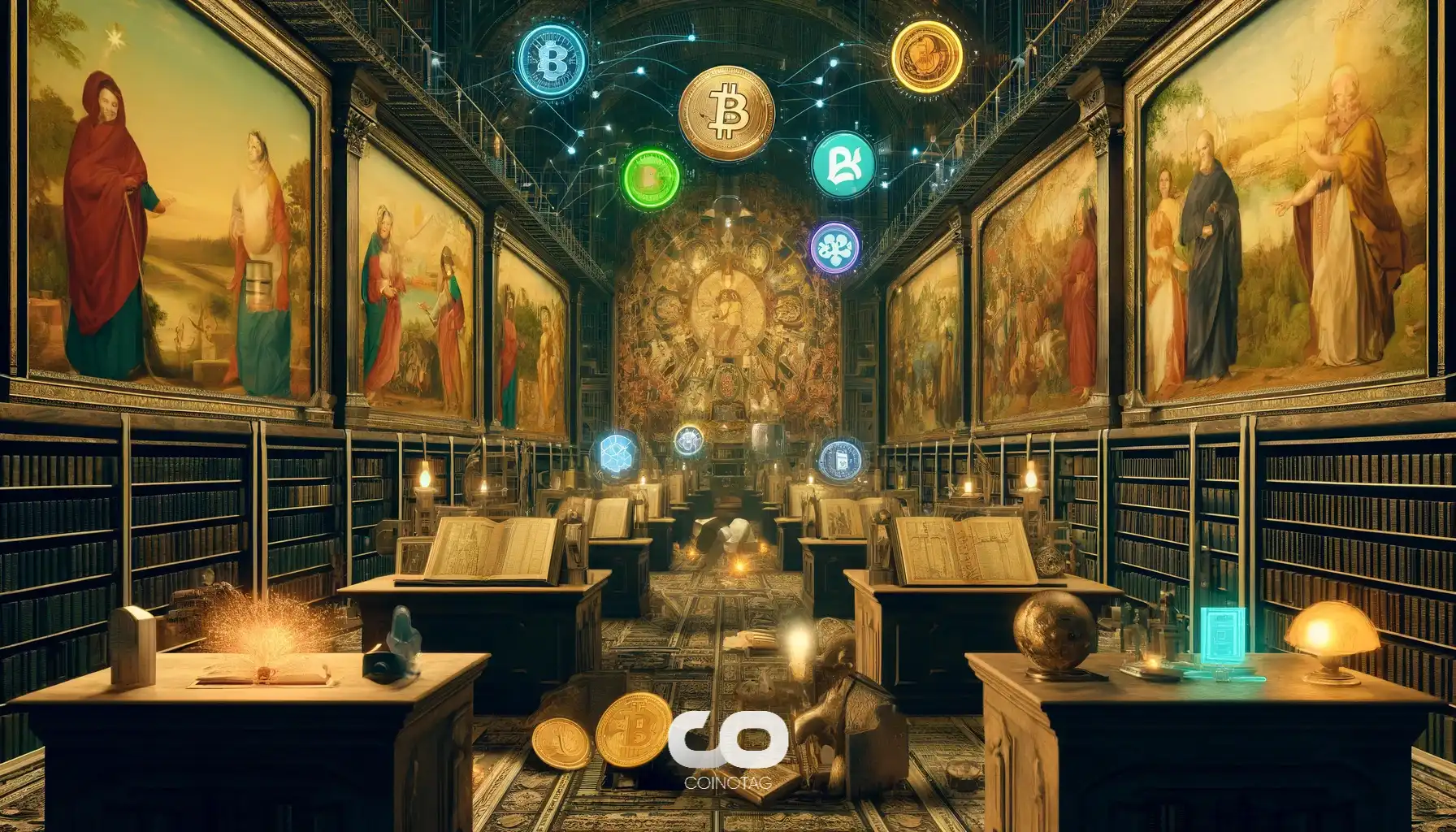How to Add Arbitrum Network to MetaMask
MetaMask is a robust crypto wallet designed to connect with the Ethereum mainnet by default. It’s a trusted, secure way to make transactions within the blockchain world and can do more than just connect to Ethereum.
The platform provides a web extension and mobile app that can expand to other EVM networks such as Arbitrum, BNB Smart Chain, and Polygon. First, you’ll need to enter detailed blockchain information, including chain ID, custom RPC URL, and network name. Then, once your wallet is up for a specific blockchain, you can easily import the token address of your choice – making it simple to transact securely in all blockchains.
This article will guide you through adding an Arbitrum network to your MetaMask wallet. Before getting started, you must ensure you can install a compatible version of MetaMask on your device.
Overview of Arbitrum network
Arbitrum, the Ethereum Layer 2 solution developed by Off-chain Labs, addresses Ethereum’s scalability issues.
The Mainnet beta was released to developers in May 2021 to allow for a smooth onboarding process with minimal financial risk. This strategy has worked, given that developers had successfully integrated more than 400 DApps into Arbitrum’s platform by early August. Following this success, Arbitrum One officially launched publicly on August 31st.
Arbitrum works by using “transaction rollups” – batches of transactions are recorded on the main Ethereum chain and then executed via a cheap and secure layer 2 sidechain. By utilizing these transaction rollups, the computational and storage burden from Ethereum is considerably reduced, allowing for an increase in transactional throughput without an increase in transaction fees.
How to install MetaMask
Installing a MetaMask wallet on your device is easy and fast. The official website at https://MetaMask.io/ will provide you with step-by-step instructions that you can follow to get the installation done.
After the MetaMask app opens, you can create or import an existing Ethereum account.
For those who prefer extensions, you can install the MetaMask wallet extension from the Chrome web browser extension store by searching “MetaMask,” clicking “Add to chrome,” and double-checking the publisher and reviews to avoid installing any phishing version of MetaMask.
After adding to chrome, click “Get started” and then “Create a wallet” or “Import wallet” and follow the prompts to finish setting up your wallet.
In these few steps, you will have your secure MetaMask wallet with an Ethereum address.
How to enable Arbitrum Network on MetaMask web extesnion
Step 1: Open MetaMask
Open the MetaMask extension from your browser and click on the “Networks” tab in the top left corner drop-down list.
Step 2: Click “Custom RPC”
On the Networks page, click on the “Custom RPC” button at the bottom of the page. A new window will appear where you can enter details about your custom network.
Step 3: Add Network Details
Enter all of the details for your Arbitrum network:
Network Name: Arbitrum
New RPC URL: https://arb1.arbitrum.io/rpc
Chain ID: 42161
Symbol: ETH
Block Explorer URL: https://arbiscan.io/
Make sure that you enter these correctly to ensure a successful connection.
Step 4: Save Network
Once you have entered all the information correctly, click “Save” at the bottom of the page to save your new network. Your Arbitrum network is now on MetaMask, and you can quickly start using it.
How to add Abitrum tokens on MetaMask
For Arbitrum tokens to appear on the wallet interface, you must import them manually.
1. On the MetaMask homepage, click the “Import Tokens” button.
2. Enter the contract address of your desired Arbitrum token in the provided box. You can find this information on https://arbiscan.io/ or the token’s official website.
4. Once Metamask adds the contract address, click “Add custom token” and it will take you to a new page where you can enter the token name, symbol, and decimals of precision. Again, make sure that this information is correct for your Arbitrum token.
5. Finally, click “Add Token” and you will now be able to see your Arbitrum token on the wallet interface.
How to transfer tokens on Arbitrum
Transferring tokens on Arbitrum is easy. Go to the “Send tab,” enter the recipient’s address, select the number of tokens you want to send, and click “Next Step.”
You will then confirm your transaction. Once approved, the blockchain will transfer the tokens from your wallet to the recipient.
It is important to note that for a transaction to execute successfully on the Arbitrum network, both the sender and recipient must have enabled Arbitrum on their MetaMask wallets. In addition, the sender should also ensure that they have enough ETH in their wallet to cover gas costs associated with the transaction.
Once the transaction completes, you can track its progress on the wallet interface or via the Arbitrum block explorer, https://arbiscan.io/.
How to add Arbitrum on the MetaMask mobile app
Adding Arbitrum to your MetaMask mobile wallet app doesn’t have to be a hassle. You must download and install the MetaMask app from your mobile app store, log in to your account, and click “Wallet” on the home page.
You’ll find Arbitrum preset under the “Popular” section, and you can simply select “Add” followed by “Approve.”
However, if the network is not in the “Popular” section, you can add it yourself through the “Custom Network” feature, where you’ll just have to paste the Arbitrum contract details as provided before. Once done, click “Add.”
10 tips for using Arbitrum on MetaMask securely
Now that you have your MetaMask wallet set up to interact with the Arbitrum network, there are some tips you can use to stay secure and maximize your experience.
1. Enable two-factor authentication (2FA) on the wallet for extra security on your account.
2. Always double-check the URL before accessing a MetaMask page or entering credentials.
3. Store your private key securely and never share it with anyone else.
4. Use only official versions of MetaMask when downloading from the Chrome web store or Apple app store to avoid phishing attempts or other malicious activities.
5 Make sure to sign out of any active MetaMask sessions after you use them.
6. Store your cryptocurrency in secure cold storage if you are not actively trading or using them.
7. Monitor the Arbitrum network for any irregularities, such as sudden changes in price and transaction volumes, to identify potential scams or other malicious activities.
8. Use a unique password for your MetaMask account that is different from any of your other passwords, and never use the same one more than once.
9. Make sure to update your MetaMask app whenever a new version becomes available, as this can help protect against exploits and bugs that could compromise your funds.
10. Familiarize yourself with best practices related to safe cryptocurrency usage, like enabling two-factor authentication, creating strong passwords, and using secure wallets.
Following these tips can help you maximize your experience with Arbitrum and MetaMask while keeping your funds safe.
Conclusion
With the ability to send crypto, collect NFTs and use DeFi DApp smart contracts, the Arbitrum mainnet in MetaMask is a great way to connect to the blockchain world. You can even swap tokens within MetaMask, though you need ETH in your wallet to cover transaction costs. So if you’re running low, don’t worry – use an Arbitrum bridge for your ETH on the Ethereum mainnet, and you’ll be ready to go.
MetaMask also supports chains within the EVM ecosystem, including BNB Smart Chain. With this knowledge under your belt, you’ll soon be able to add more chains easily.